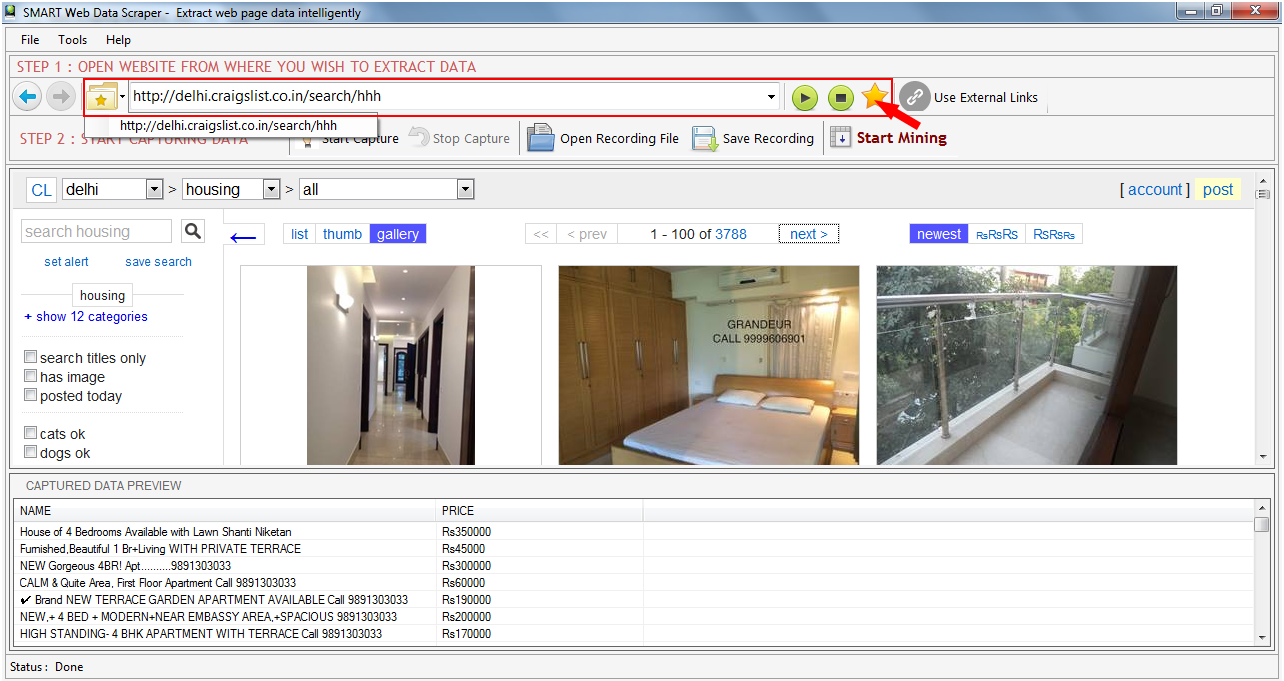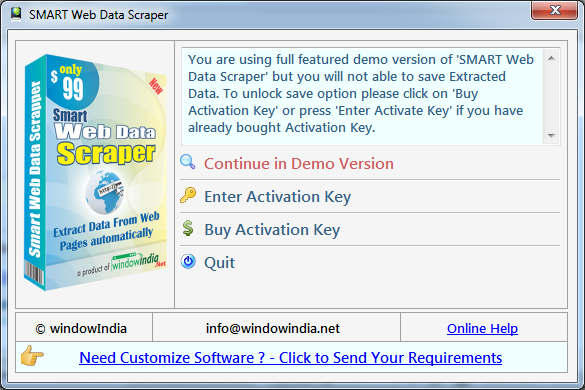
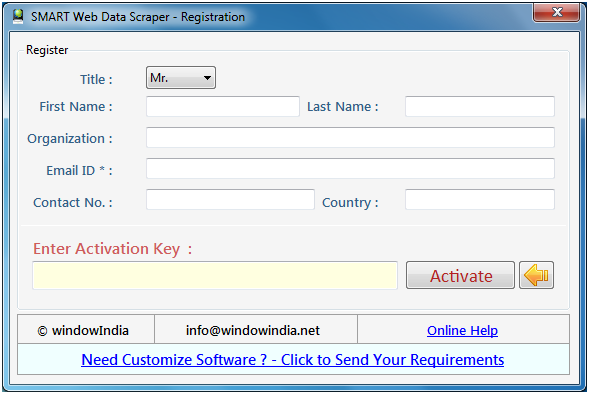
SMART Web Data Scraper is finest tool to extract data from websites in tabular form. It can automate the scrapping task and extract all pages within short span of time and save your time and manual effort. This tool can be used to get list of products, services and other useful data from web pages. You can export extracted data to Excel.
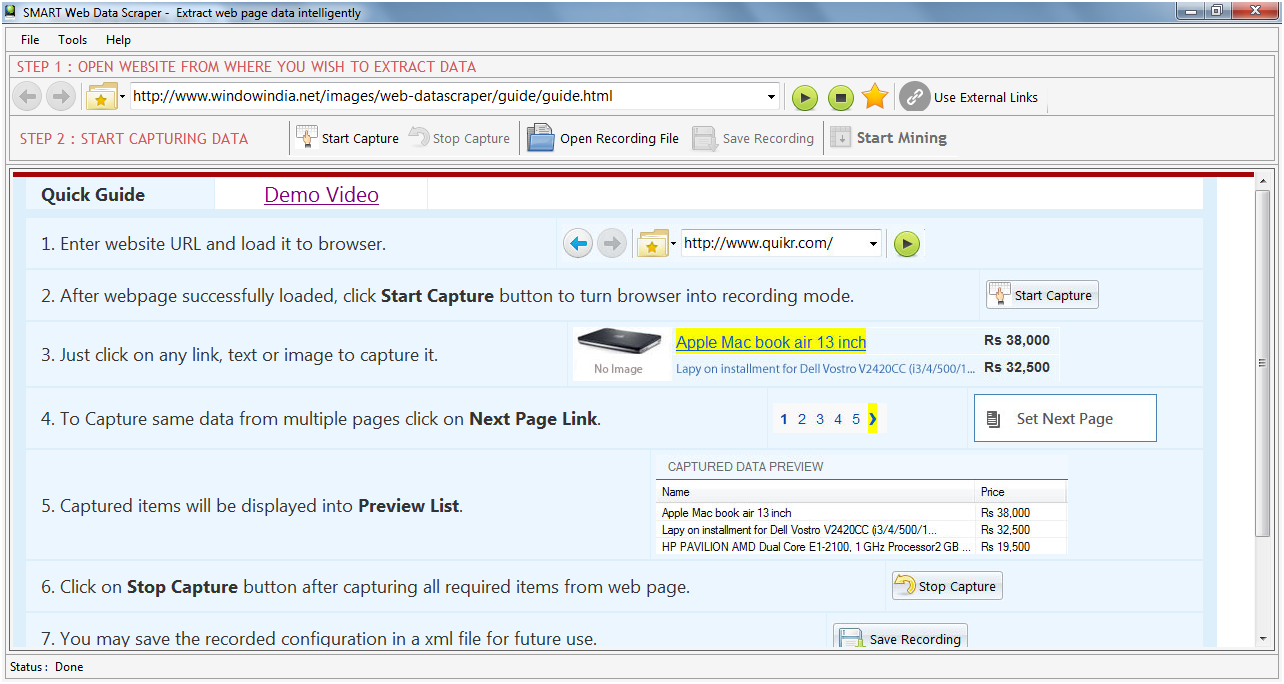
Enter the website URL and wait for loading the browser. Once the website is opened which have data to be scraped you have to click on Start Config button.
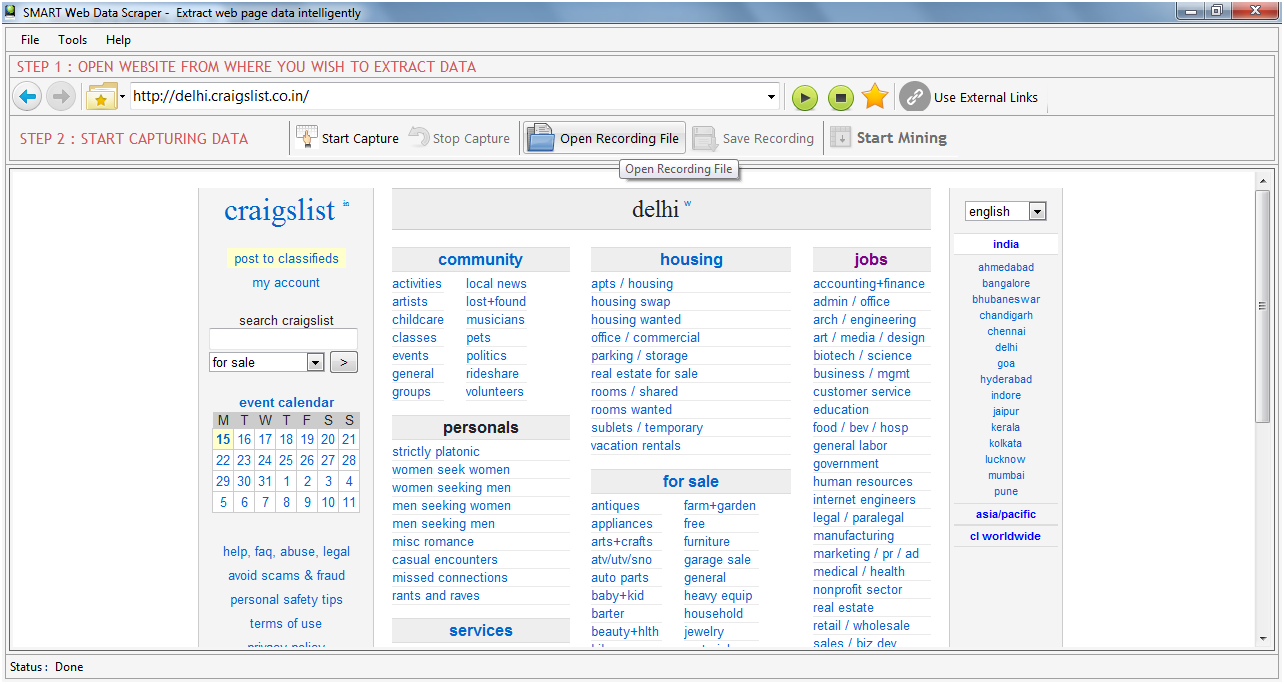
After star capture you have to click on item which you want to scrap from webpage. Smart Data Scraper tool scrap the clicked item or similar item from opened webpage.
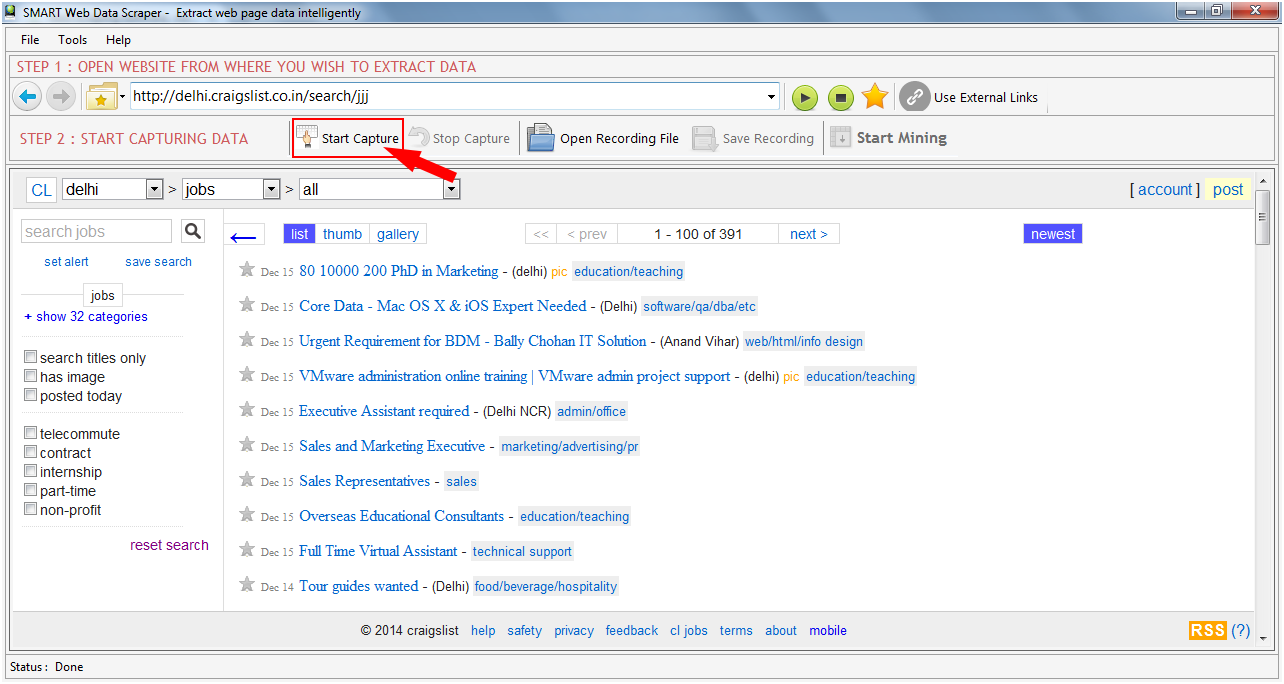
Smart Data Scraper has good features to scrap text, html, Image and link from
web pages. On Captured Data Toolbox
window you can select options to scrap type of data. For example we select
Capture Text and clicked on Capture Text
button.
You can specify the Column Name for data item to be scraped and will show in
Captured Data Preview List after
clicking on Ok button

You can specify the Column Name for data item to be scraped and will show in Captured Data Preview List after click on Ok button.
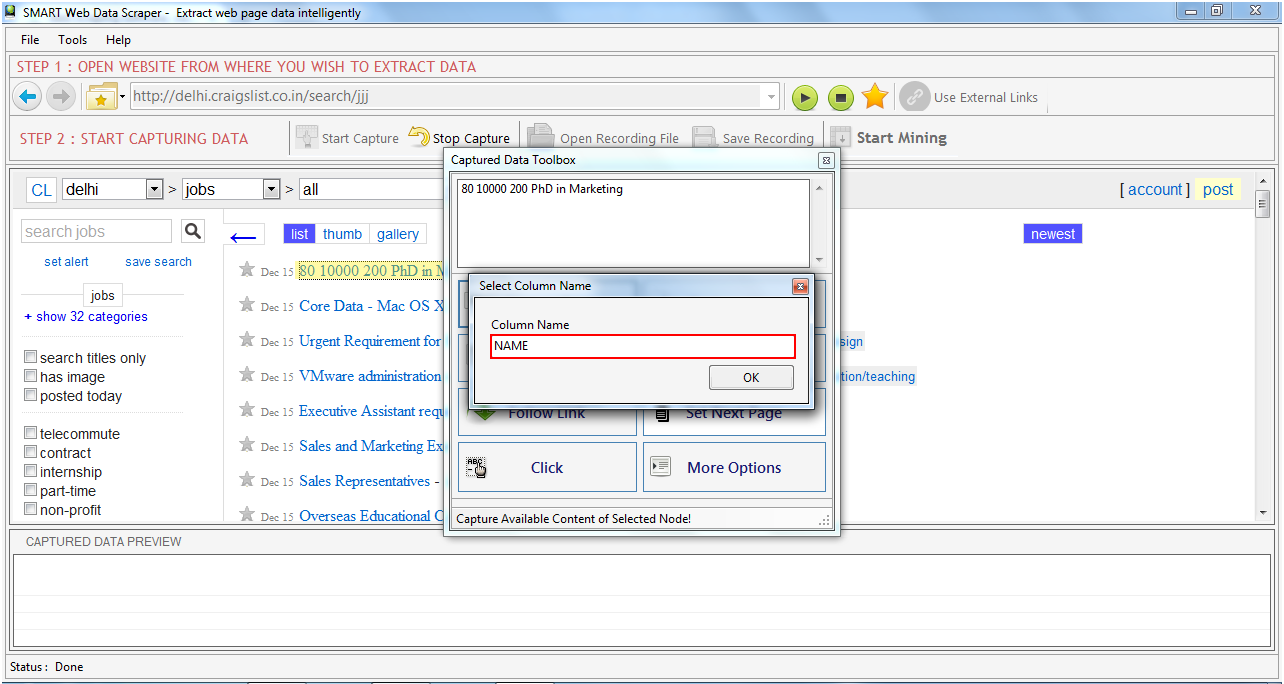
Smart Data Scraper automatically identifies the similar item and added into to captures data preview list in given column name. By similar process you can scrape more data from webpage.
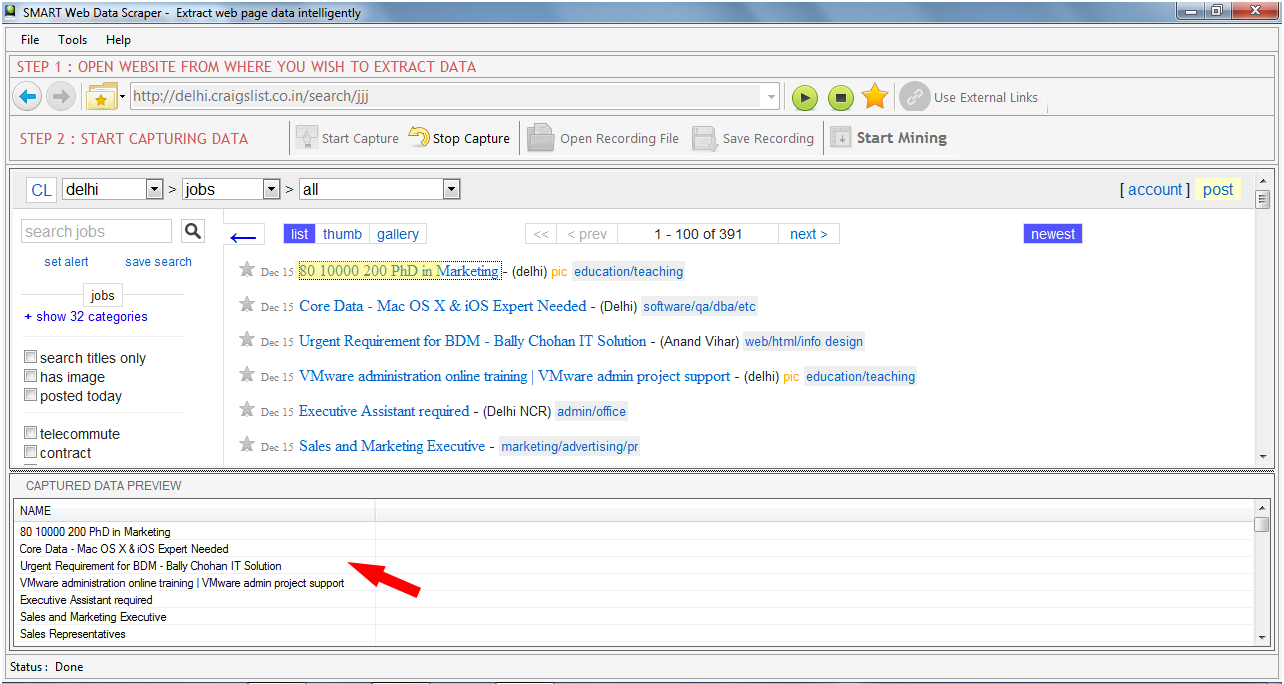
Scrap URLs of clicked item
To scrap the Link of clicked item you have to select the ‘Capture
Link’ on captured tool box window.
Link will be shown in captured tool box textbox.
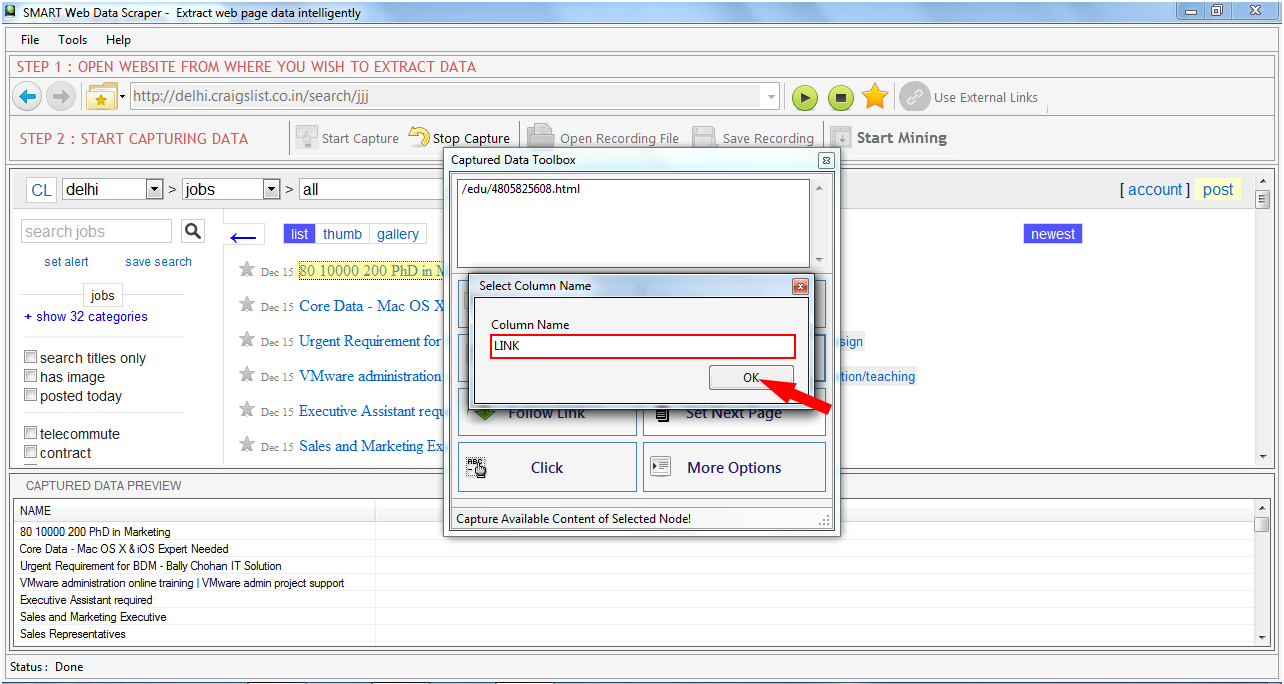
Scrap More Content
When you click on more content then smart data scraper captured the parent
element of clicked item. As shown below.
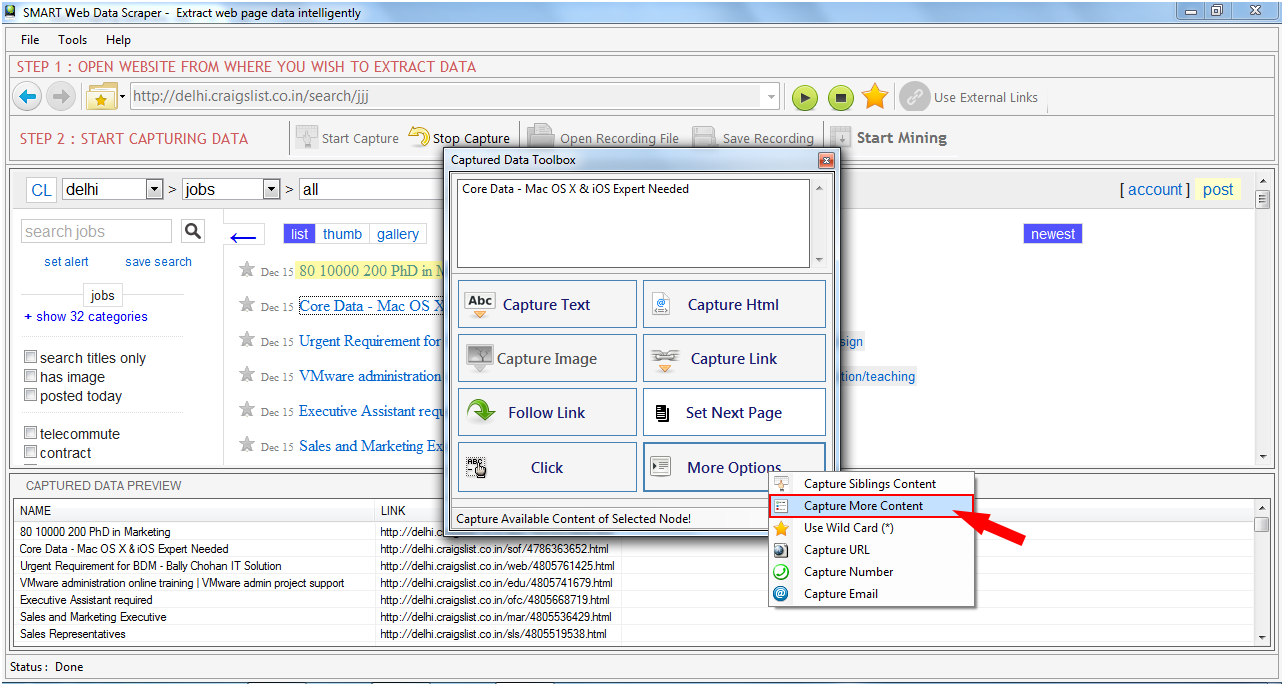
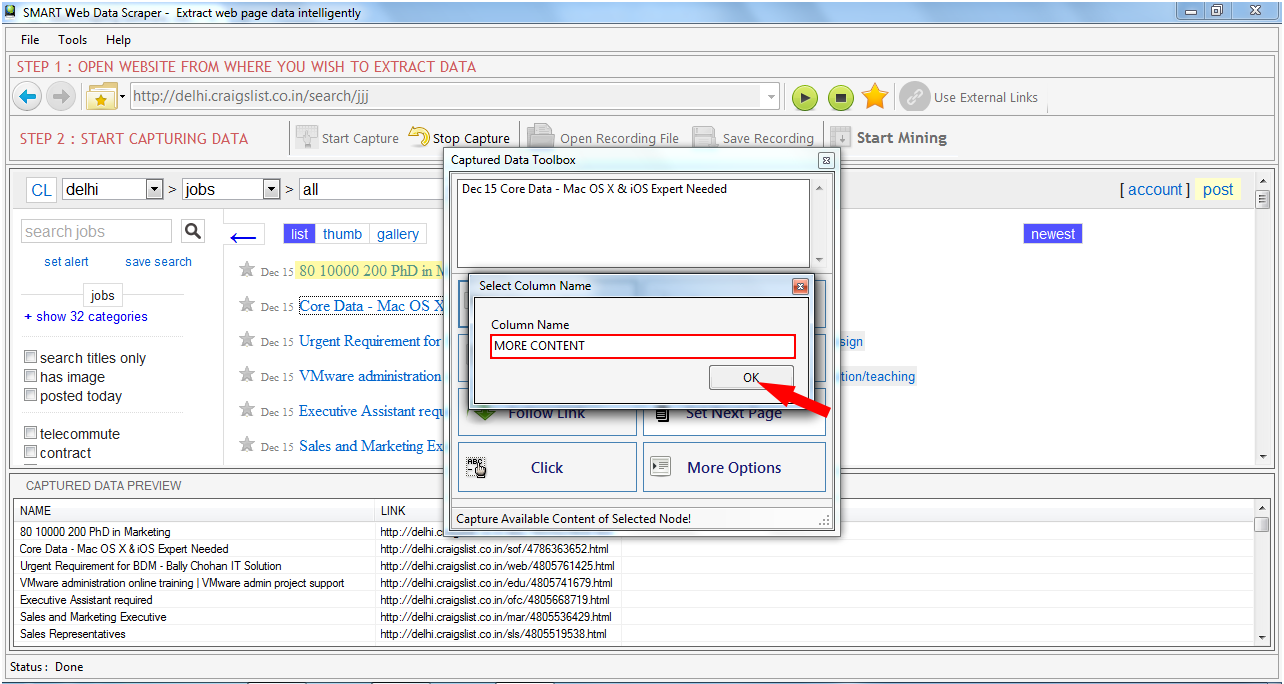
Use of Wild Card
By using of wild card (*) you can get the subtext as you can see in bellow
figures.
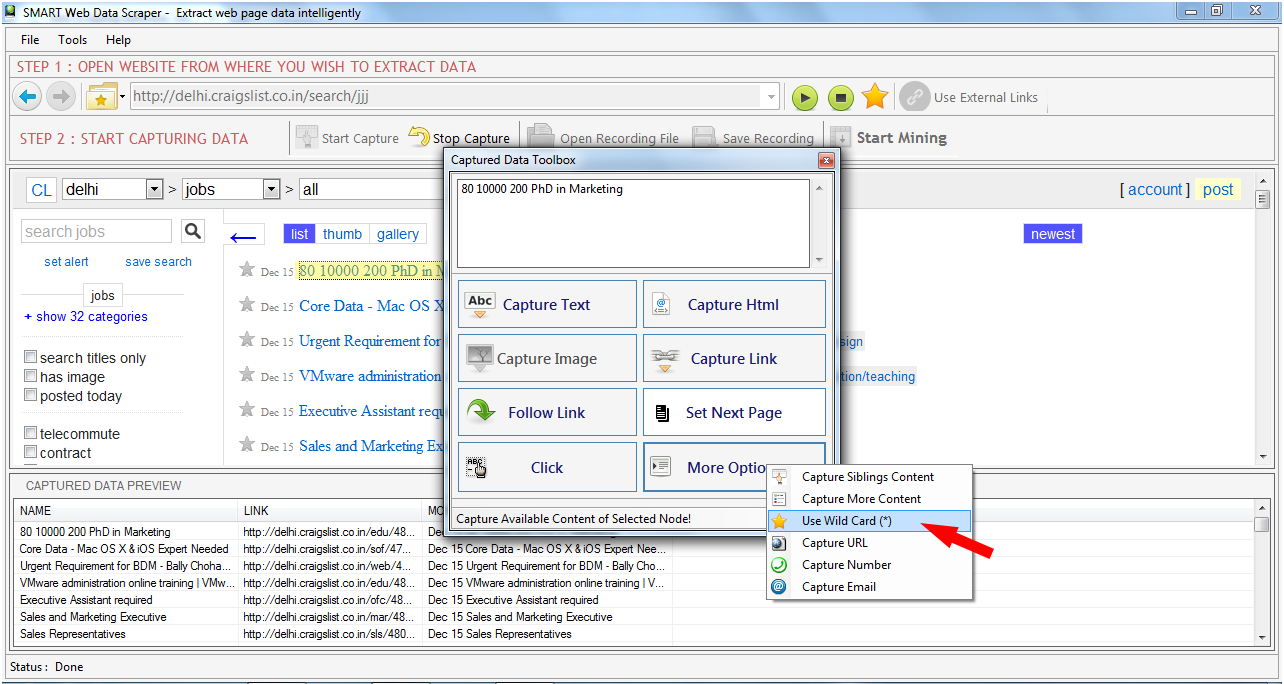
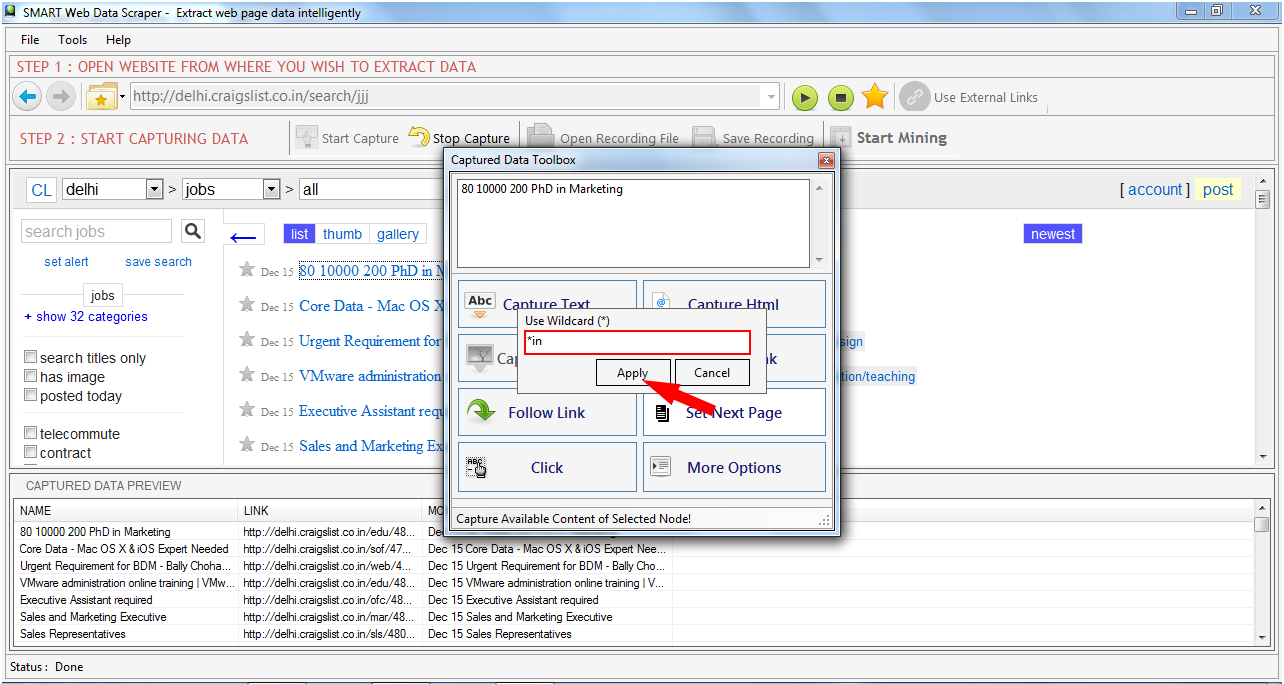
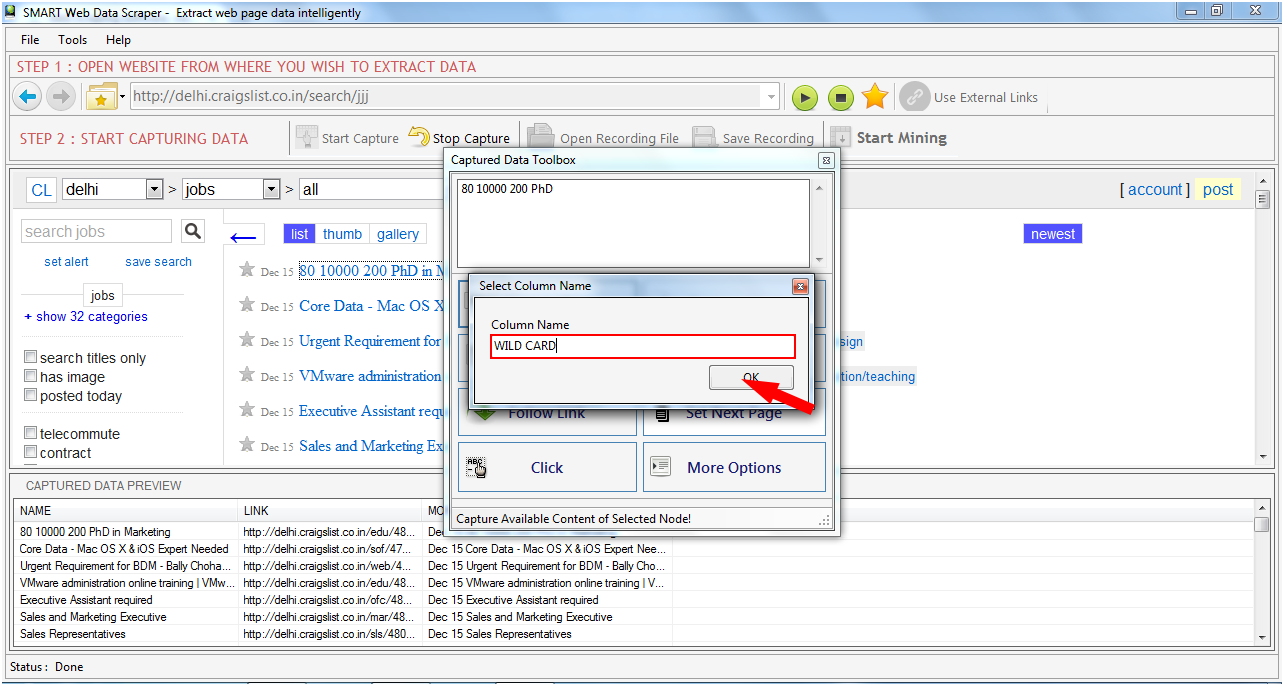
Follow Link
If you want to scrap more data from another link that exists within webpage
you have to choose the follow link option. When you click on follow link
button "Smart Data Scraper" will navigate to click item link and when the
page is loaded you can scrap more data by same process from navigated page.
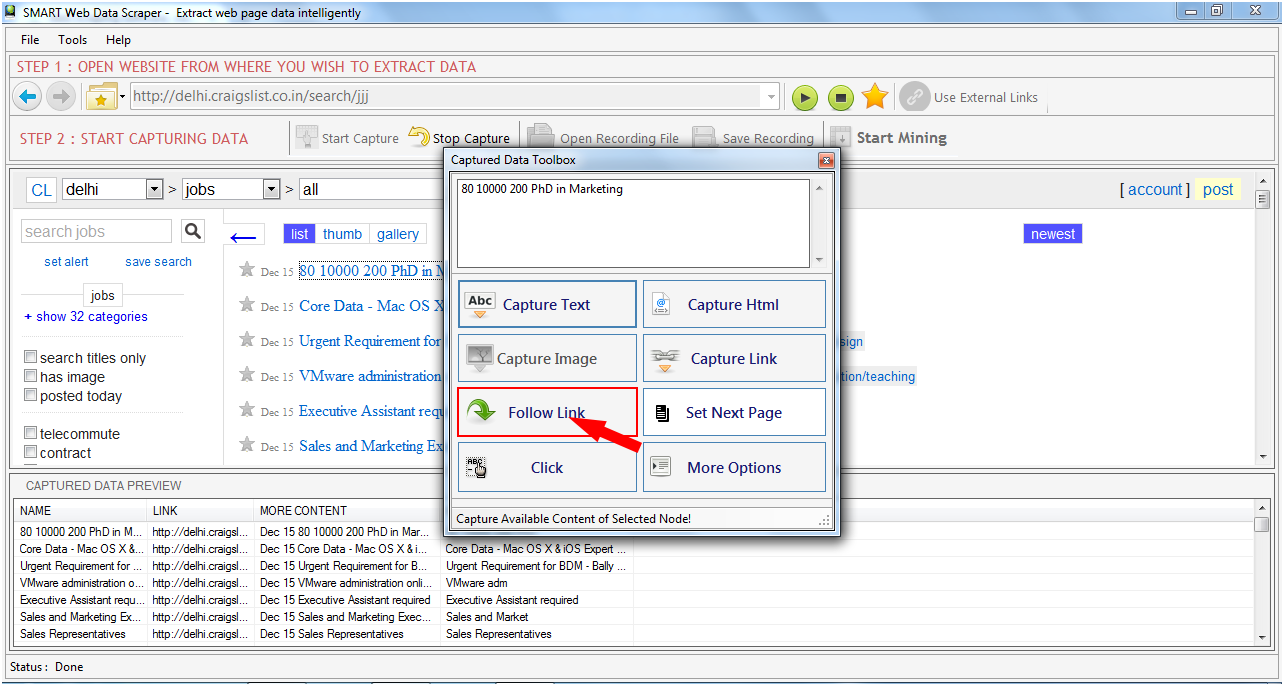
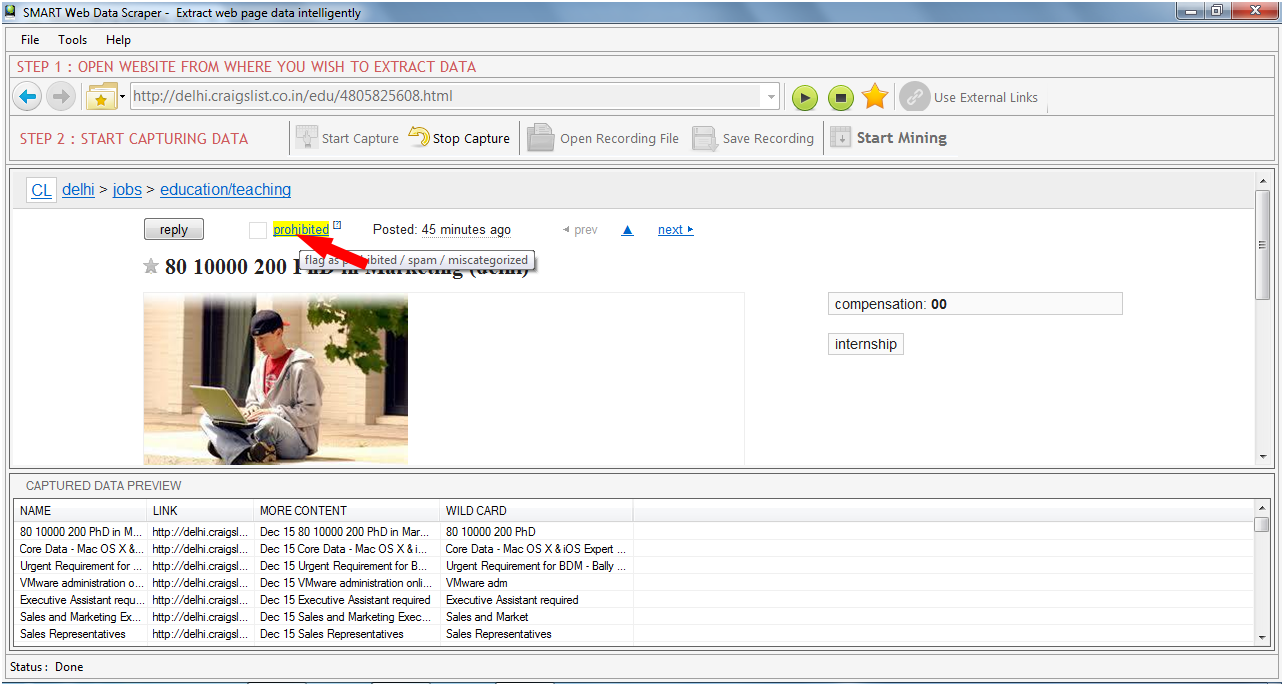
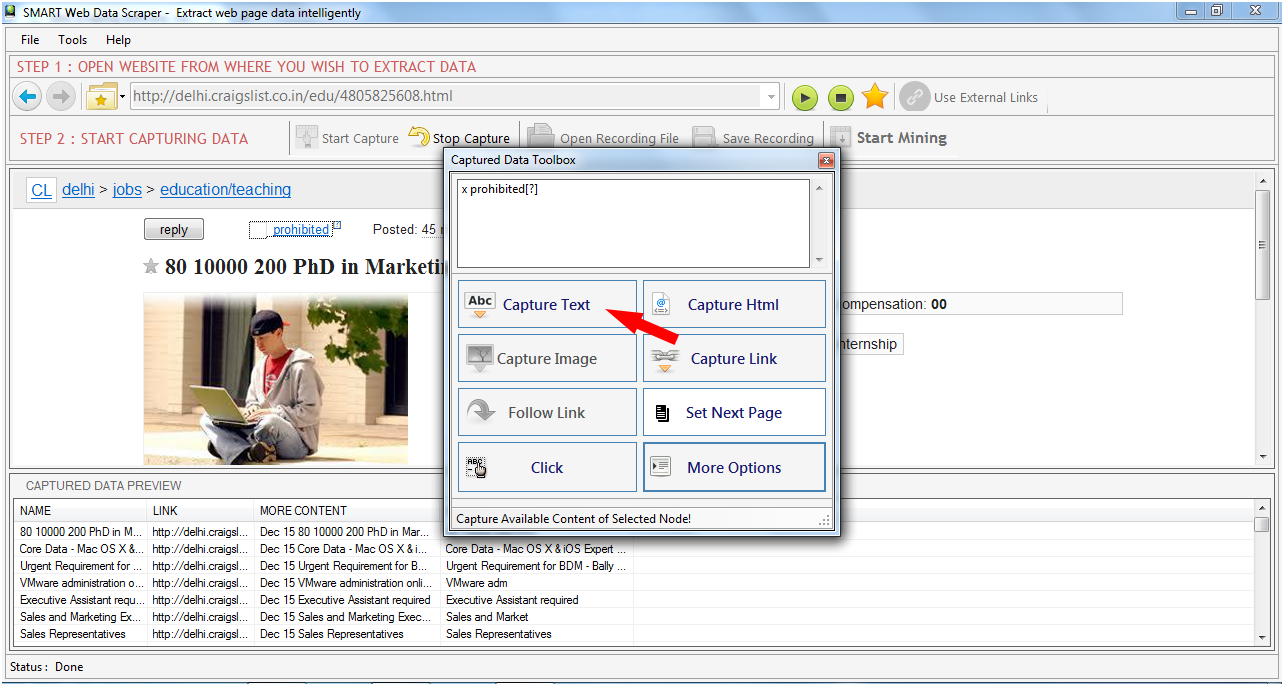
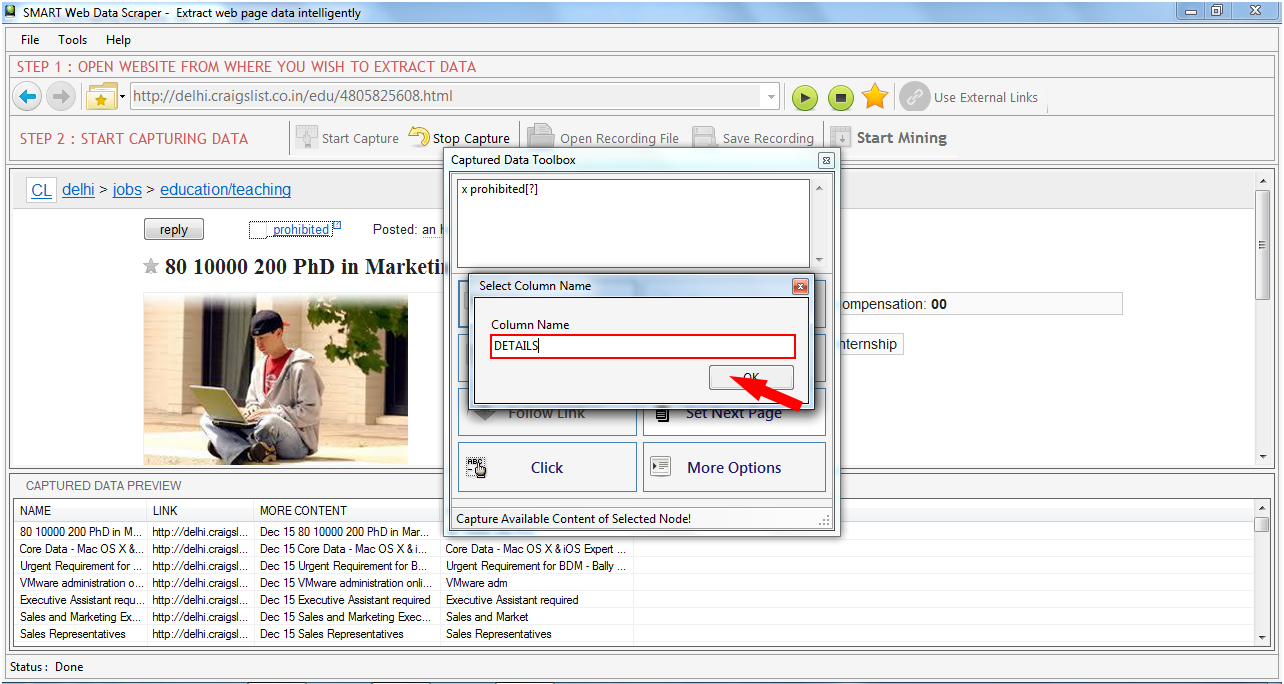
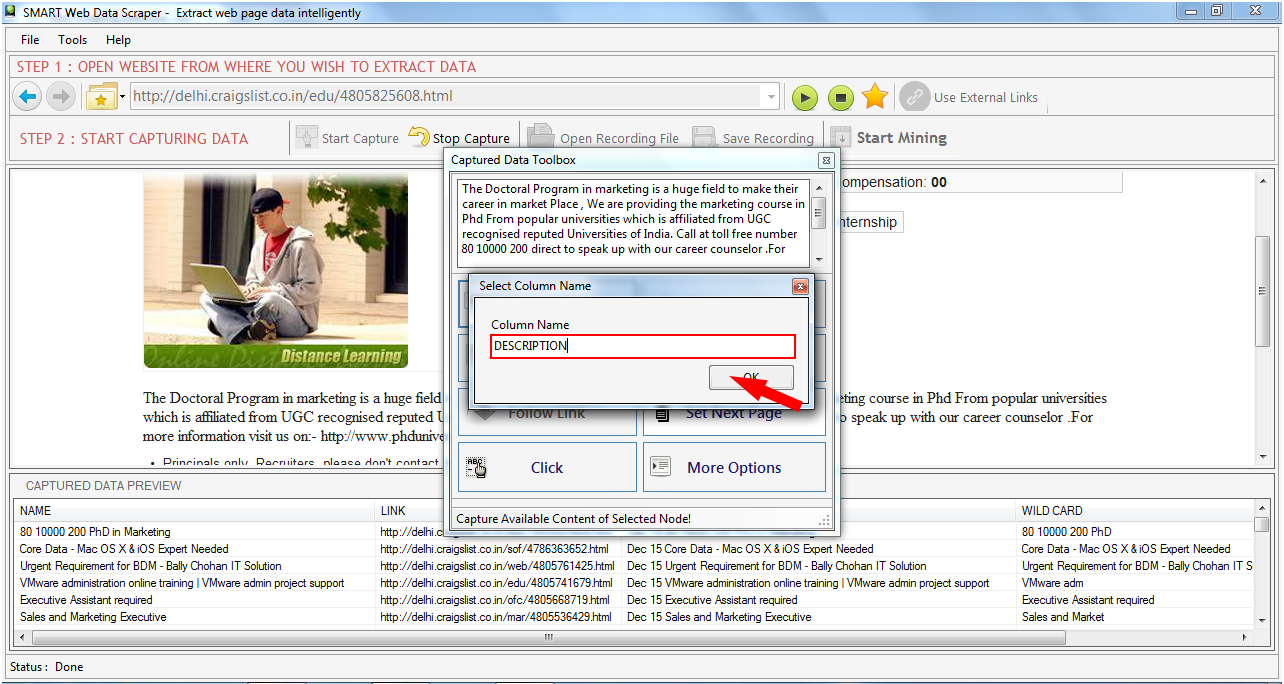
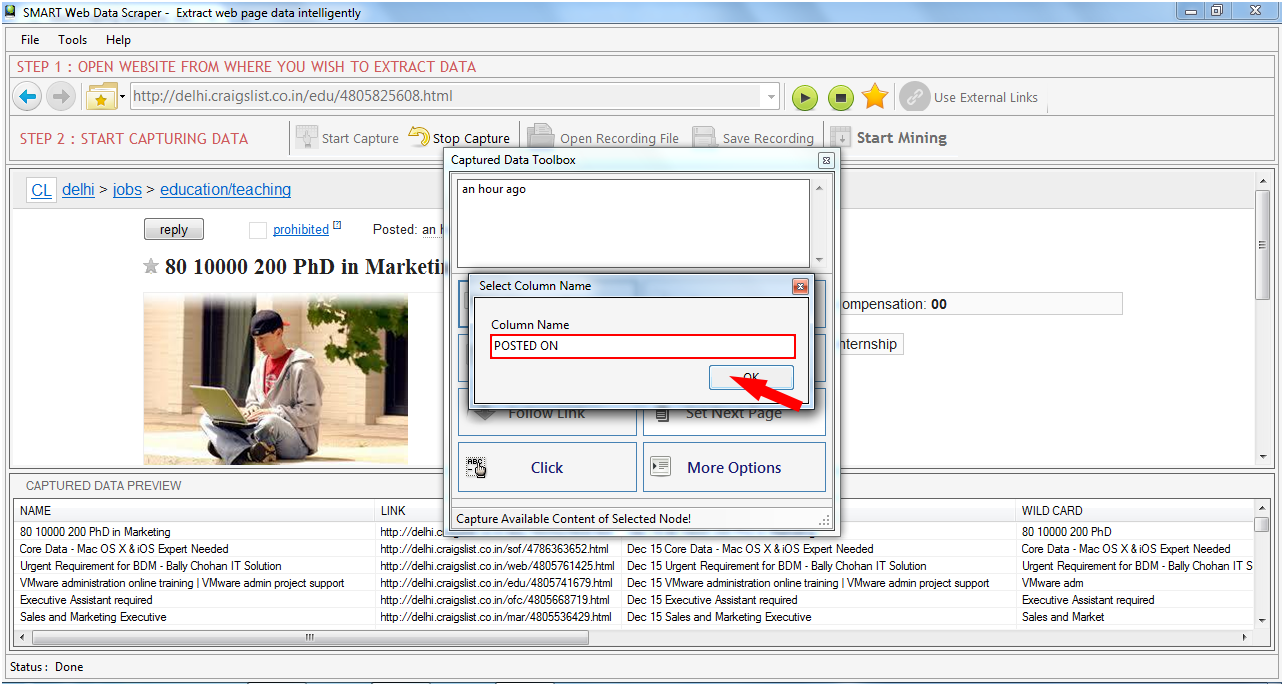
Stop Capture After capture you need to Stop only then you can Start Mining.
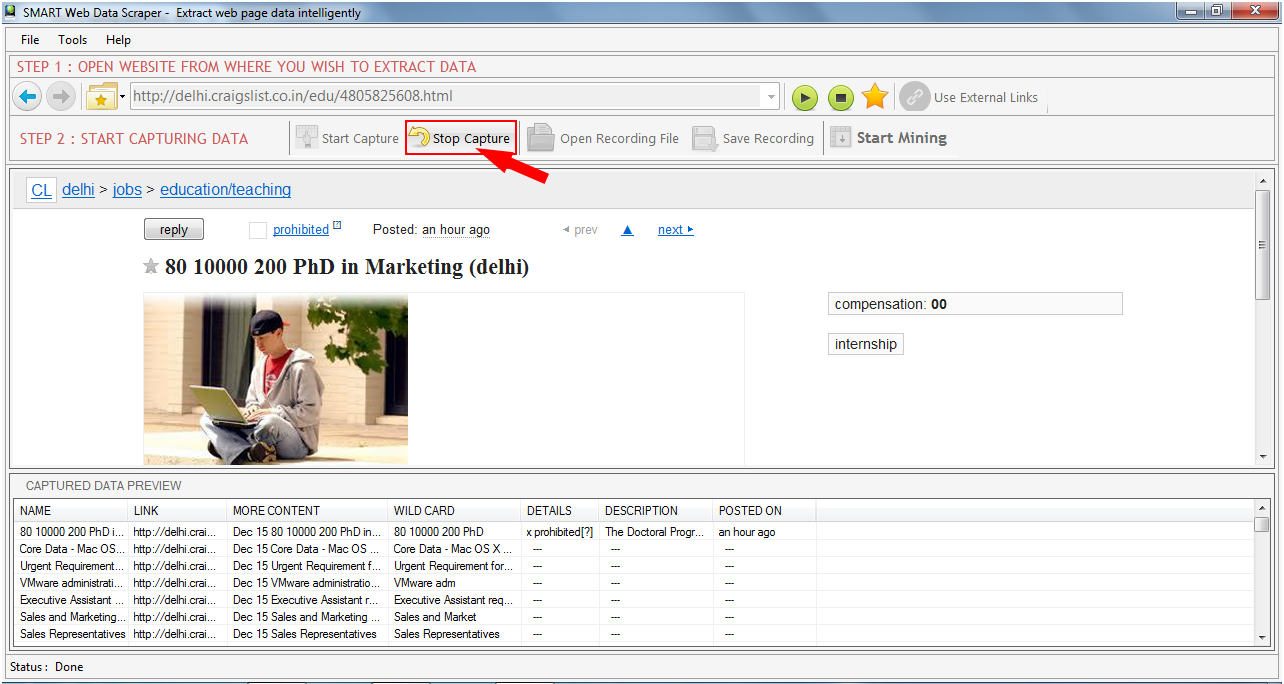
Start Mining
When you have configured all data by clicking on "Start
Mining" button you can mine data from
WebPages.
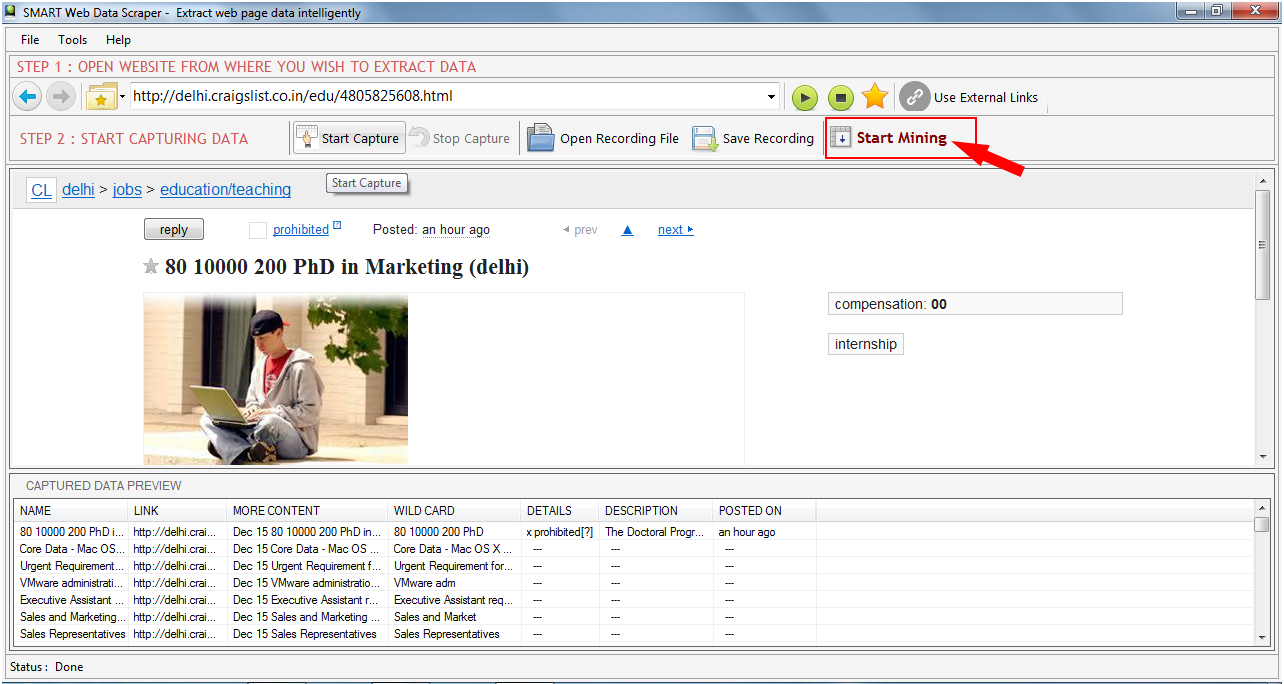
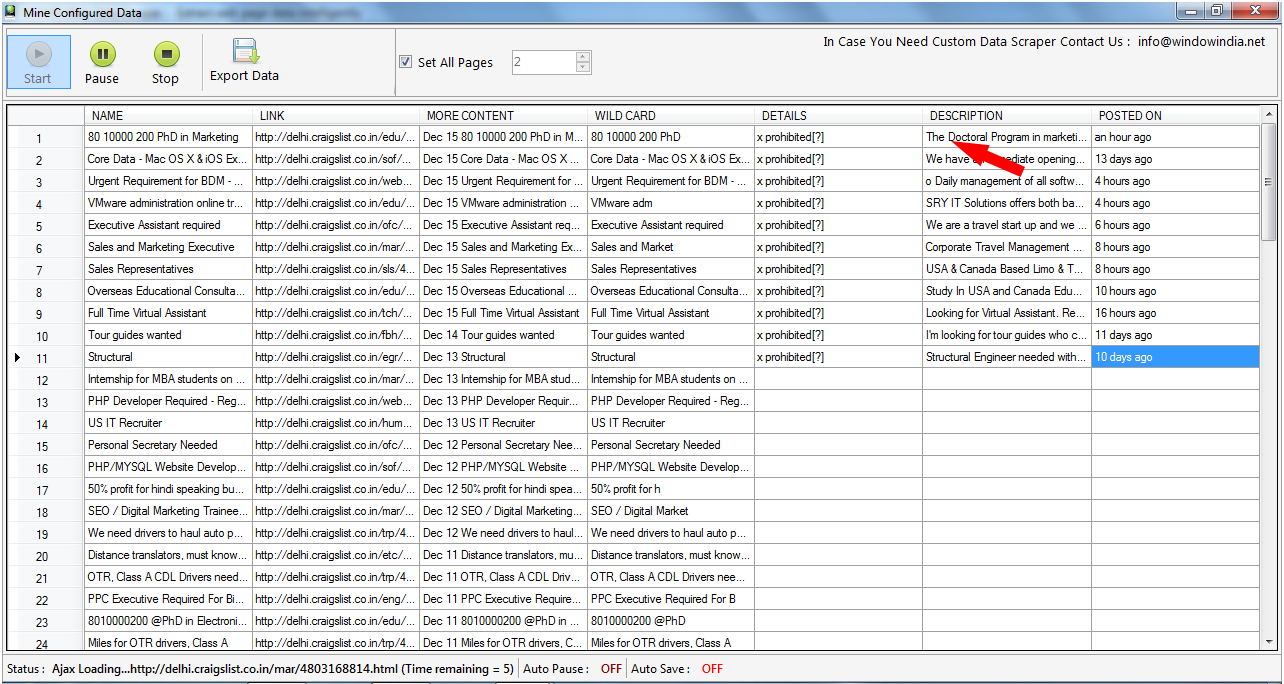
Scrap Data from Multiple pages
For scraping data from multiple pages you have to configure "set next page
link". When you set the next page link
you can allow the smart data scraper to mine data from all pages or number
of pages you want to mine.
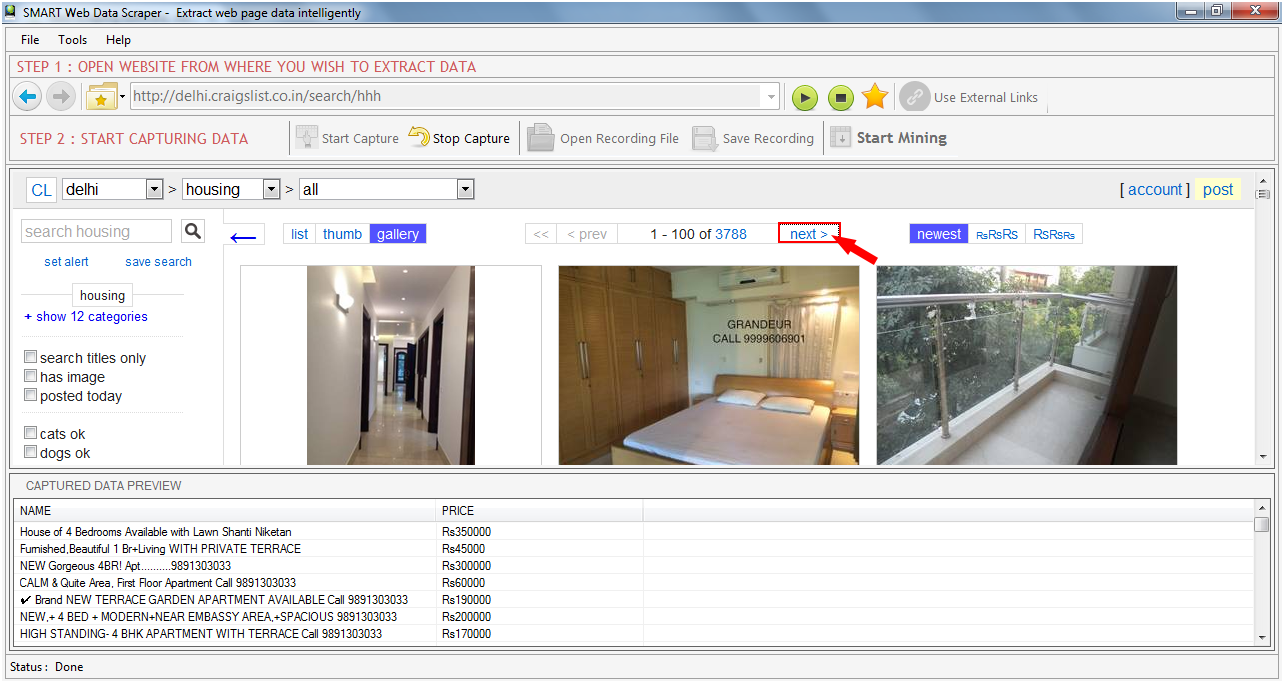
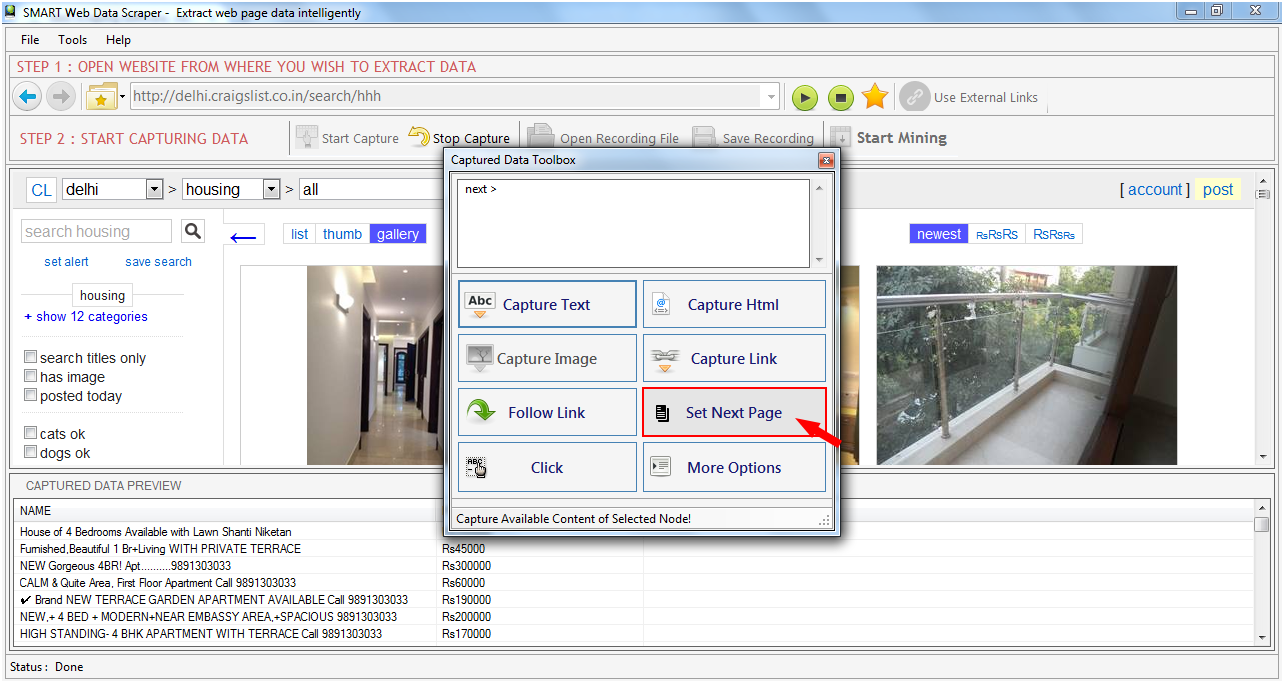
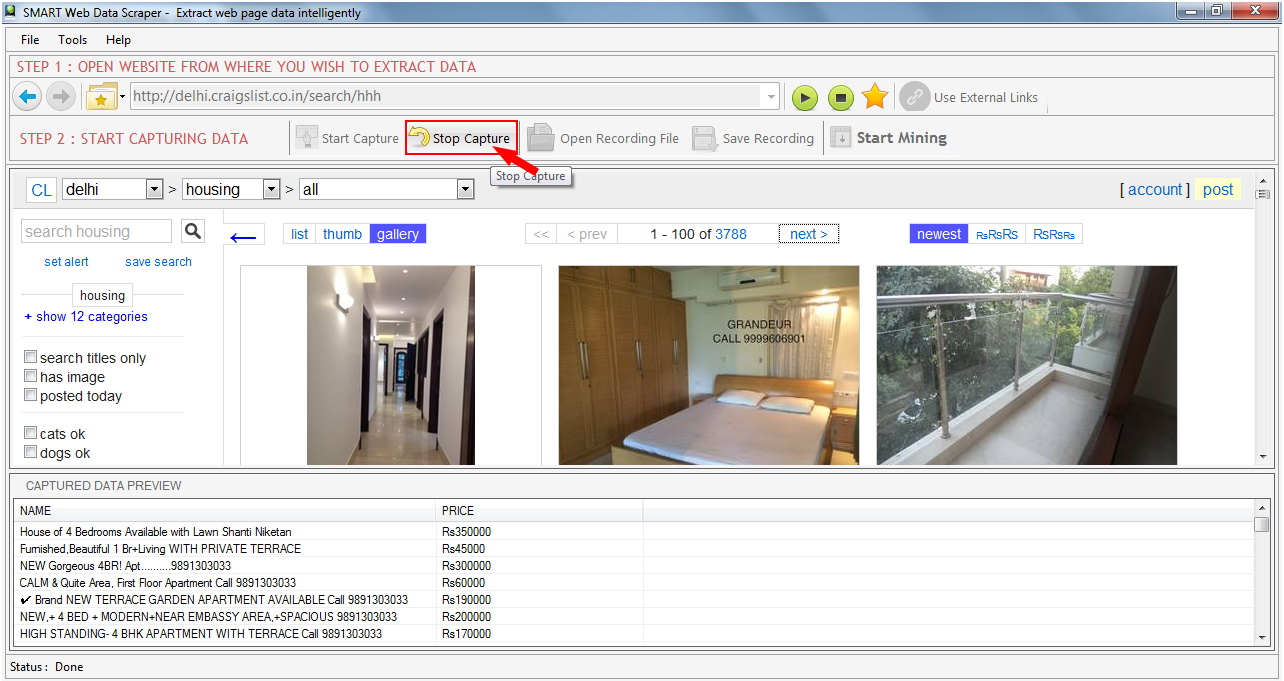
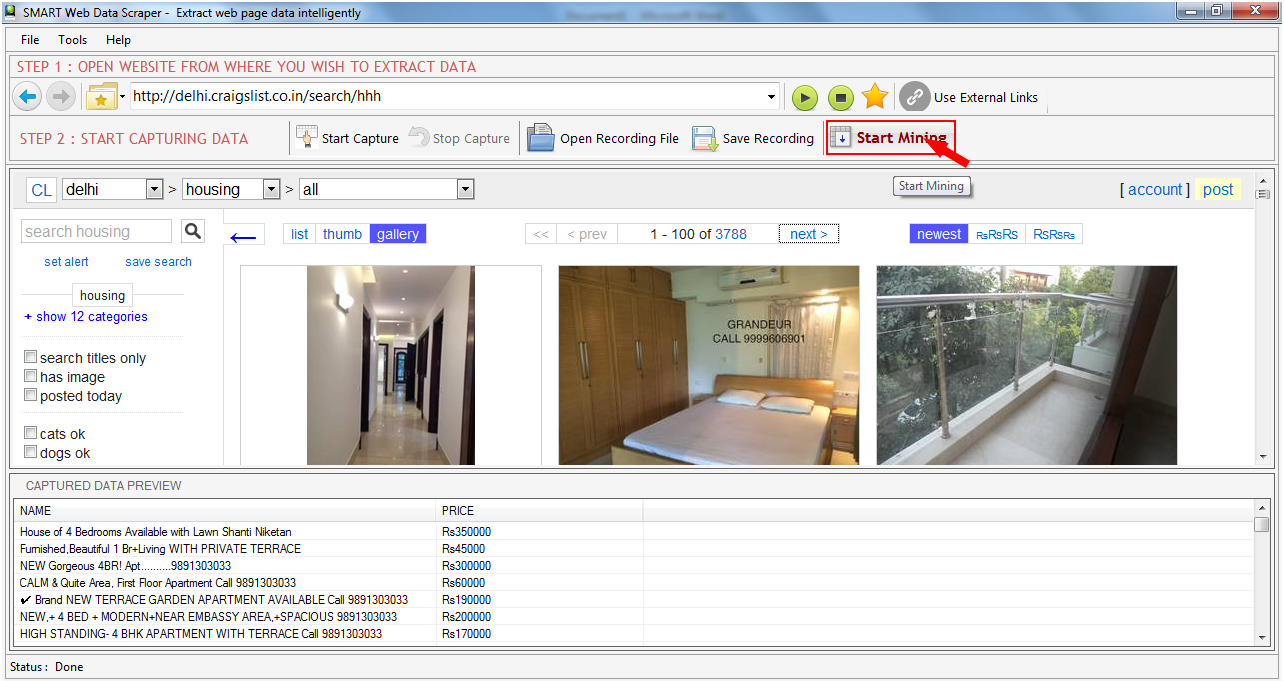
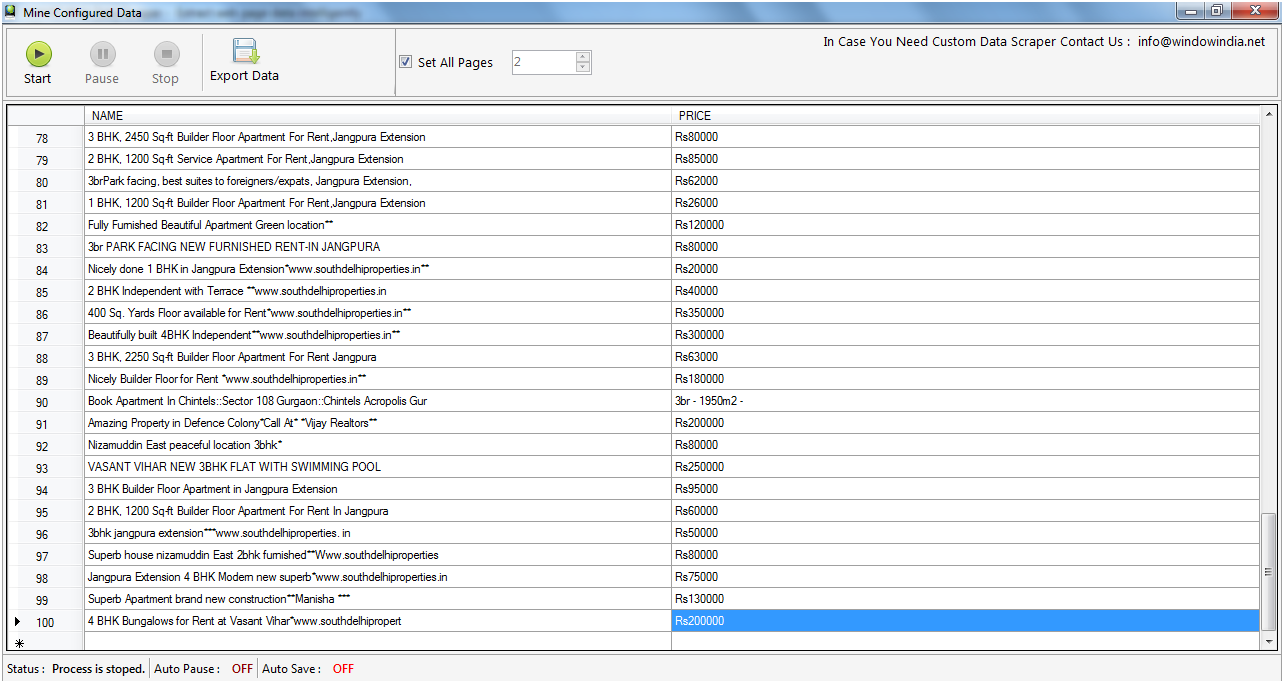
You can pause and stop the process at mining time. After the mining is complete you can save the mining data to Excel (.csv) file or Text file.
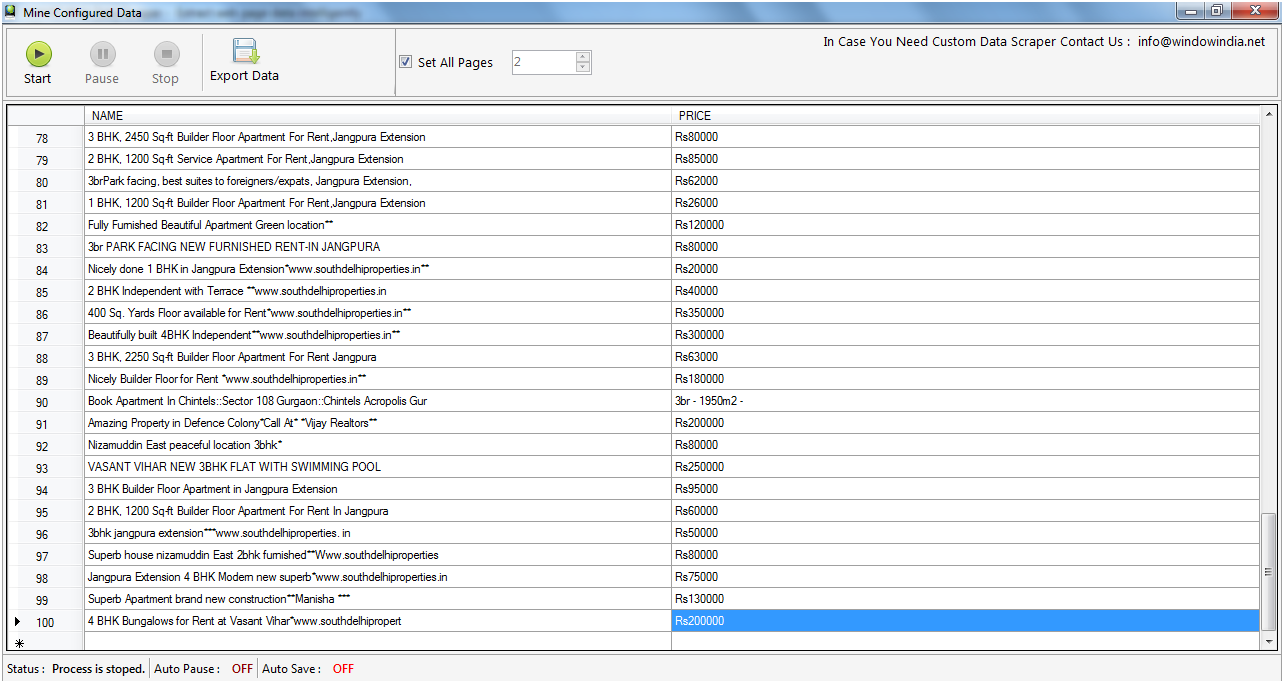
You can save the recording file and by open that file you can mine data as per same configuration.
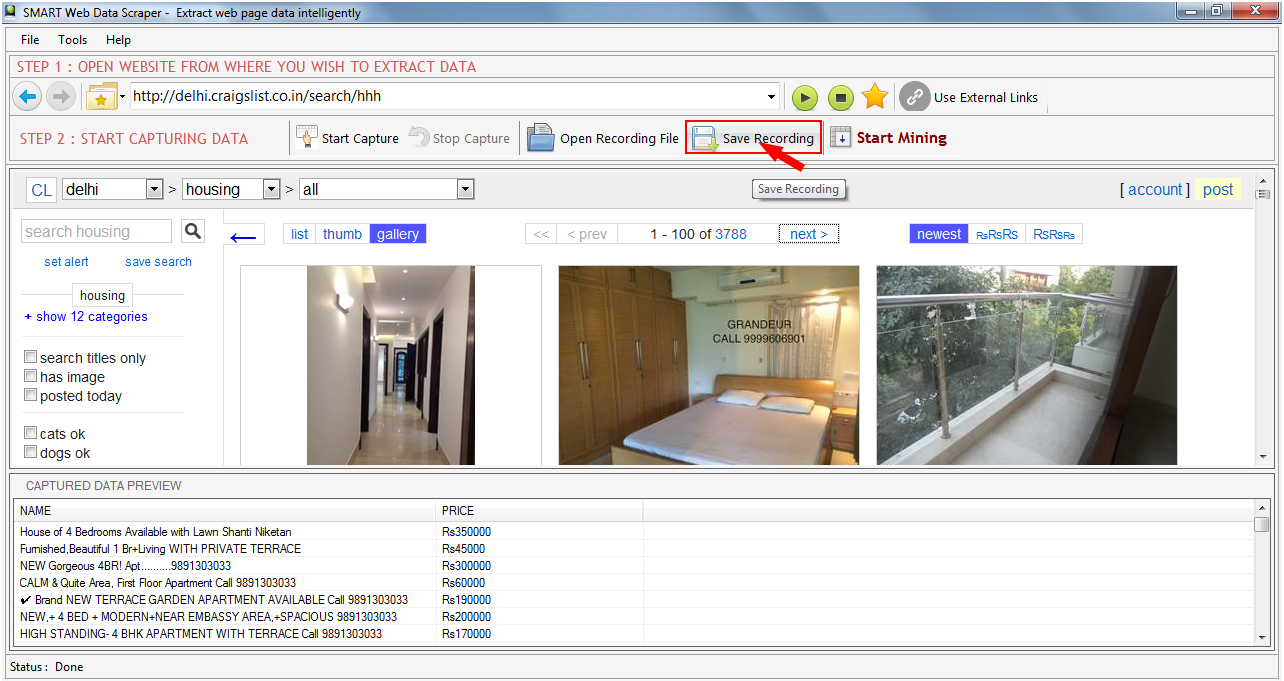
Use External Links
Custom link: In custom link option you can give the link
which changing field is number. It will
also help to scrap data from multiple pages. In this option you have break a
links in to three parts. Link before
the changing filed, changing field and field after changing filed (last
filed) if contain and you can also set the
number of pages you want to mine. Changing filed will be changed by the
increment of one.
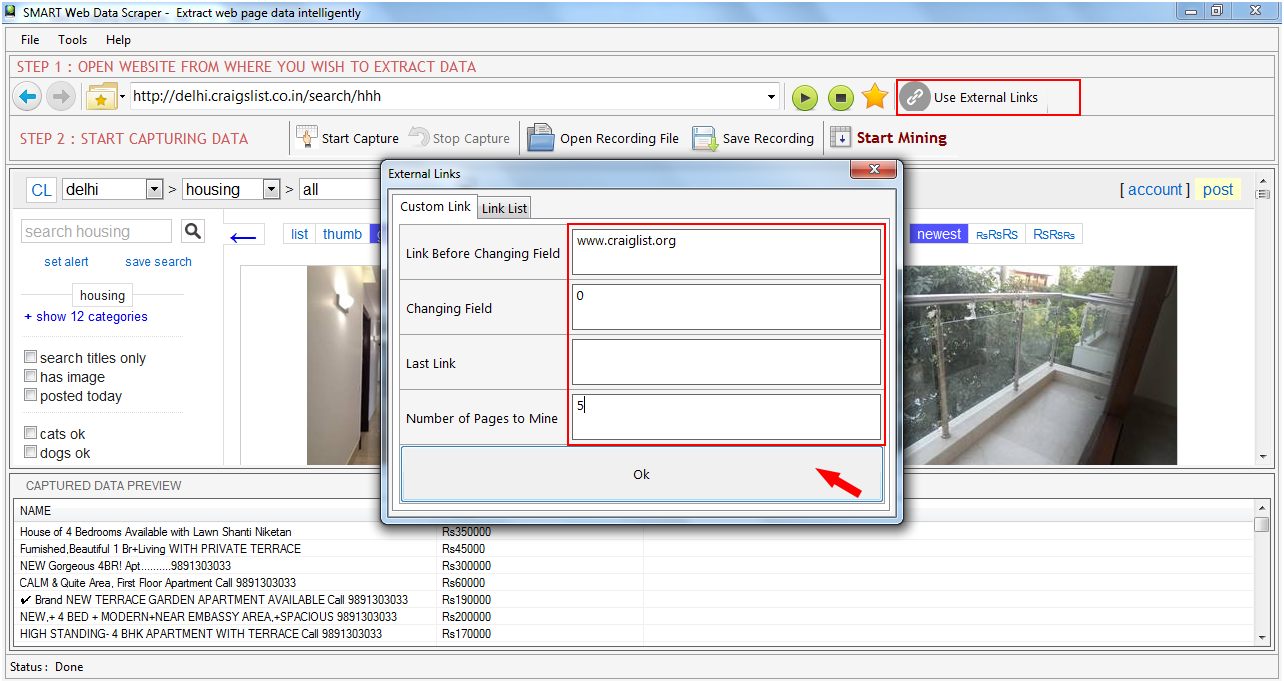
Link List: in this you can give the many link or load from text file which contain similar data and after configure the first link smart data scraper mine the data from all give links.
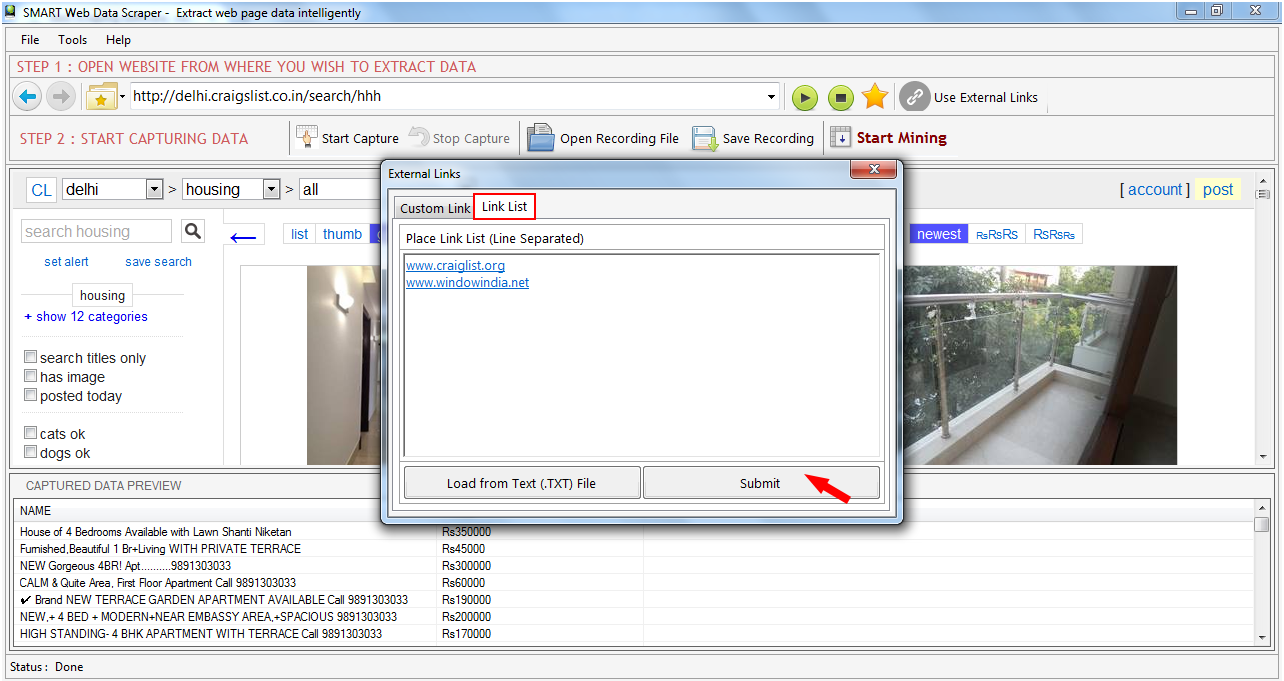
Settings
Auto save miner data: when you allow smart data scraper to
auto save data by set the "save after
number of pages" and "Save location" the it will auto save the data at the
time of mining at given location.
Auto Pause: you can also set the auto pause by setting the
pause after given minutes and for given
minute. This setting may prevent miner from being blocked by some
websites.
Timeout: you can also set the timeout time for webpage
loaded.
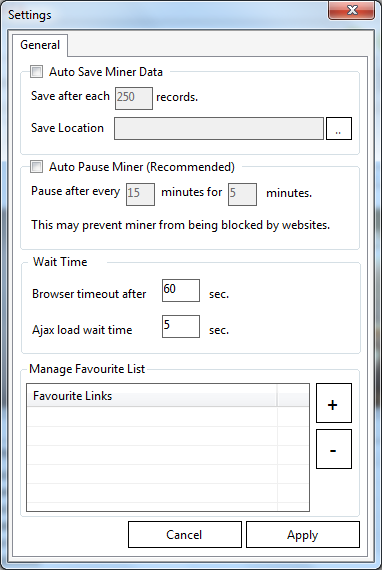
Task Scheduler: In Scheduler window you can see the list schedule task and you can edit, delete and you can also schedule the new task. You can schedule new task by given task name scheduling time config file and save file.
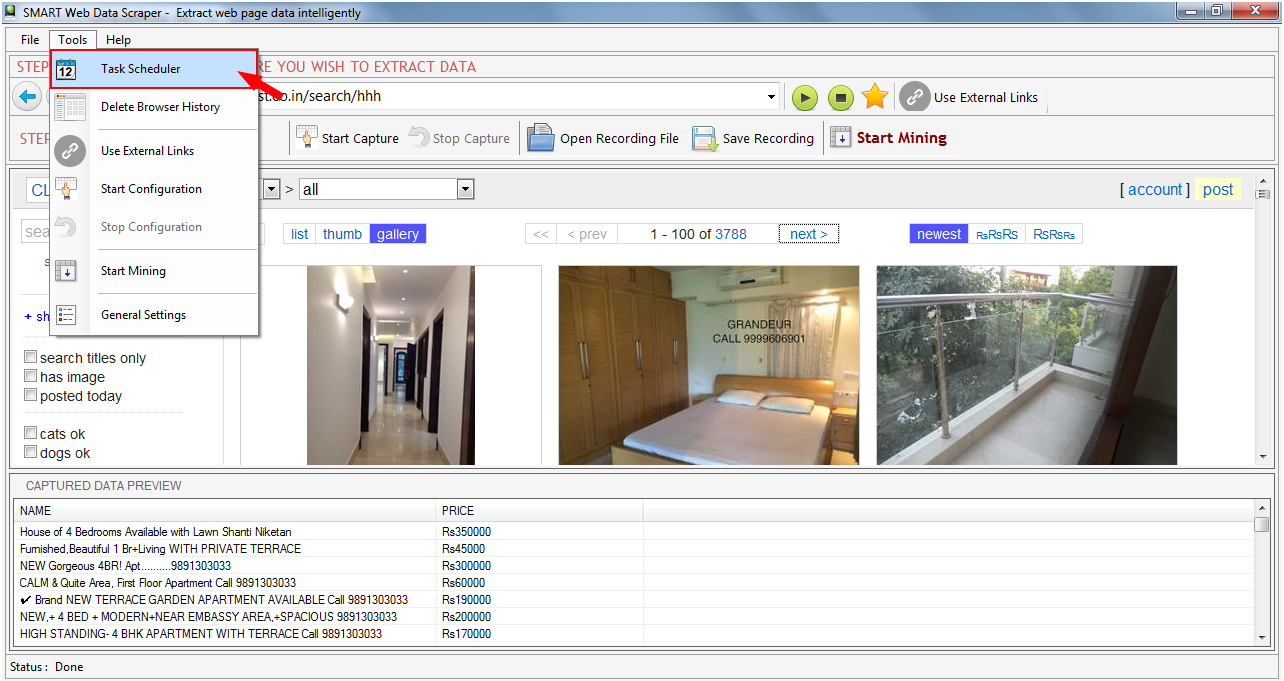
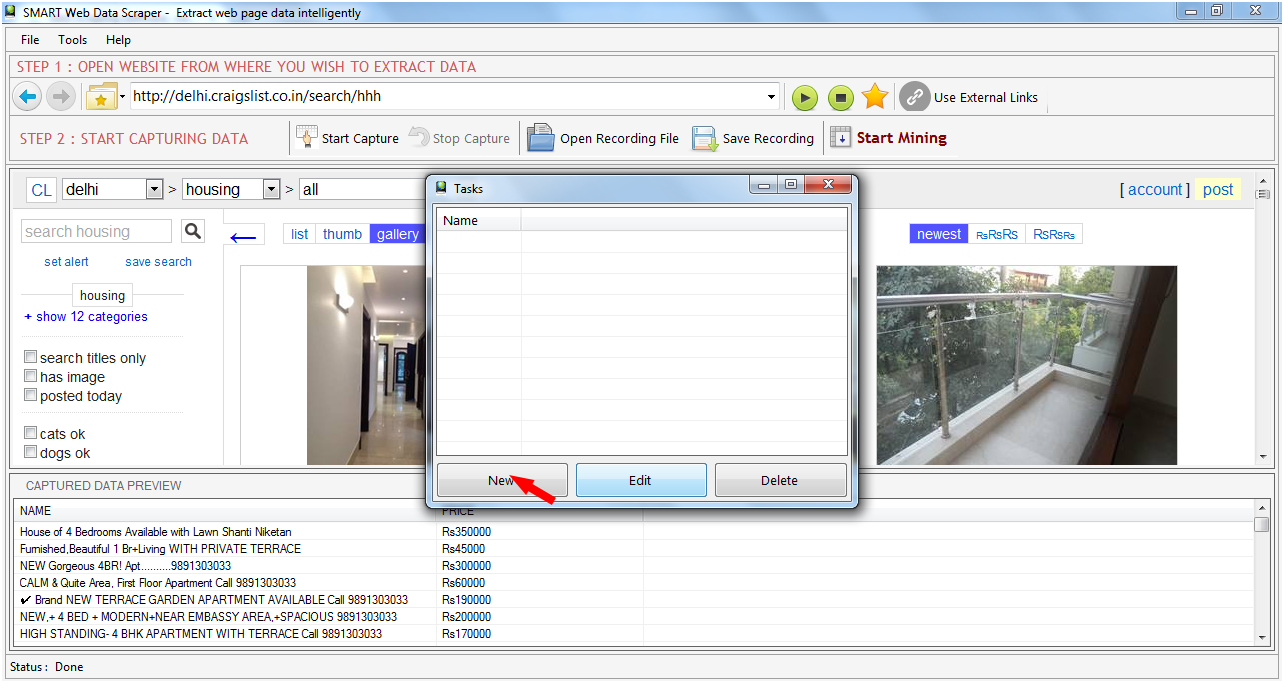
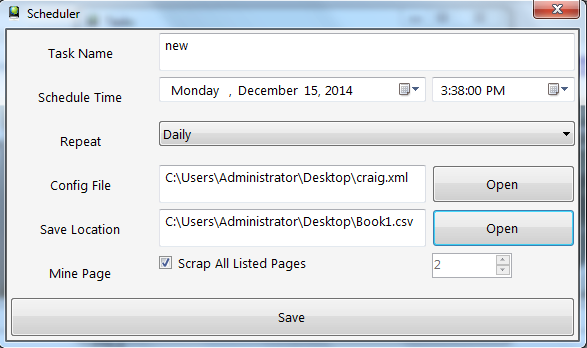
Bookmark: By using bookmarking button you can bookmark your favorite website.